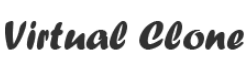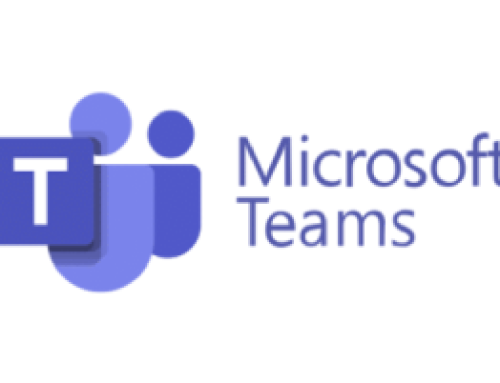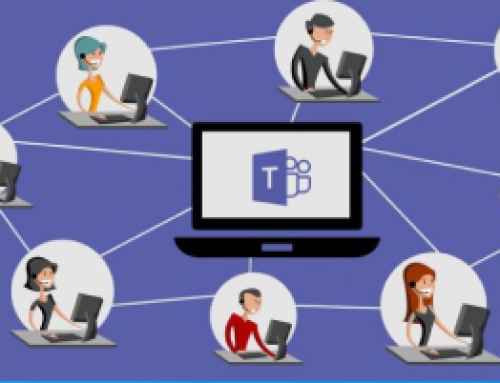How to Recall or Replace and email in Outlook
Imagine a situation where your boss has asked you to send an important document and you just have sent the message without attaching that document! Horribly embarrassing right?
But we can easily fix this problem even after sending the mail with the “message replace” option in Outlook. Let’s know-how?
Let’s know how it works?
message recall is an option in Outlook with which a message that you sent is retrieved from the mailboxes of the recipients who haven’t yet opened it. You can also substitute a replacement message.
Things that need to be taken care of-
“Message recall is available after you click Send and is available only if both you and the recipient have a Microsoft 365 or Microsoft Exchange email account in the same organization.”
Now let’s know the procedure
By just following these 5 steps you can help yourself for good.
- In the folder pane on the left of the Outlook window, choose the Sent Items folder.
- Open the message that you want to recall. You must double-click to open the message. Selecting the message so it appears in the reading pane won’t allow you to recall the message.
- If you have the Classic Ribbon, from the Message tab, select Actions > Recall This Message.
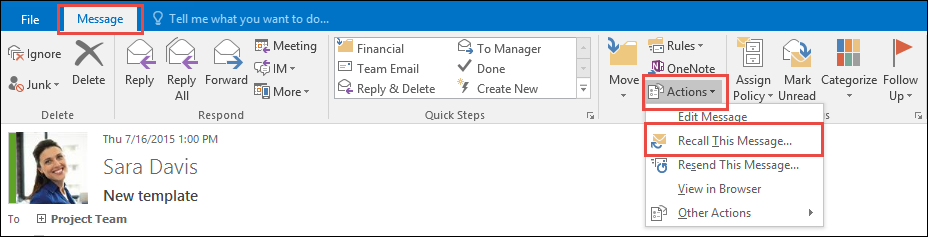
If you have the Simplified Ribbon, select the Message tab and then select More commands (…). Point to Actions and select Recall This Message.
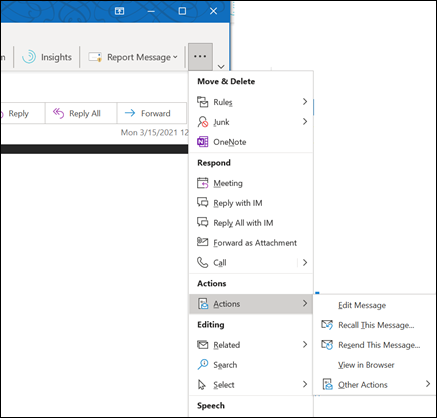
4. Click Delete unread copies of this message or delete unread copies and replace with a new message, and then click OK.
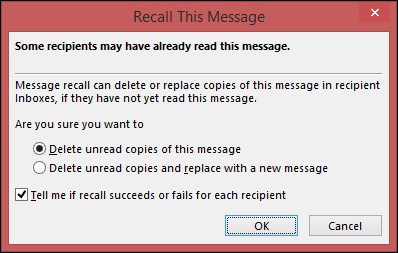
5. If you’re sending a replacement message, compose the message, and then click Send.
Points to be noted-
- If you don’t see the Recall This Message command, you probably don’t have an Exchange account or the feature isn’t available within your organization.
- You cannot recall a message that’s protected by Azure Information Protection.
- You cannot recall a message in Outlook on the web.
For a better understanding, you can follow the link given below and watch the procedure in the video: