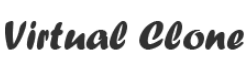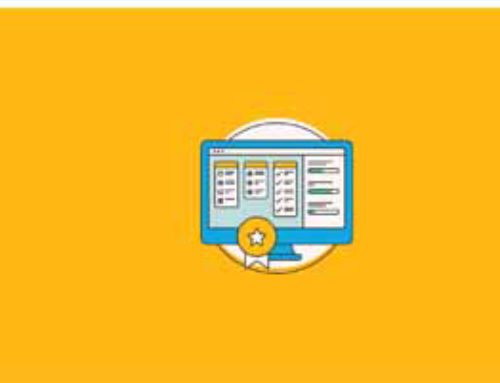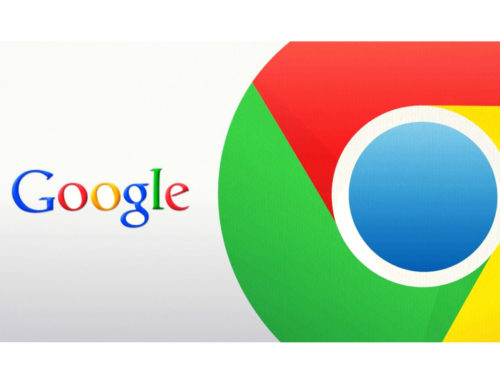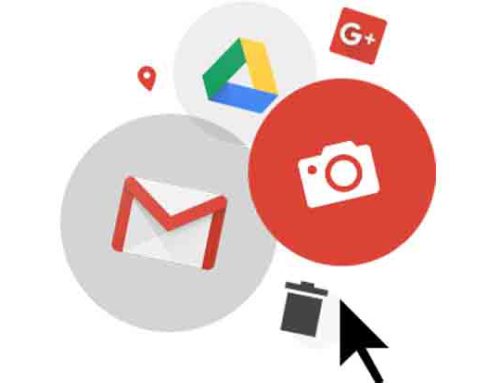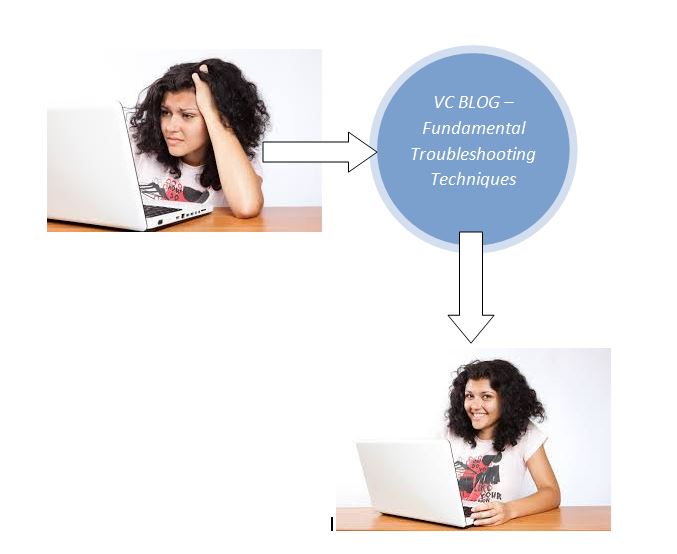
Problem: An application is running slowly
- Solution 1: Close and reopen the application.
- Solution 2: Update the application. To do this, click the Help menu and look for an option to check for Updates. If you don’t find this then try to run an online search for application updates.
Problem: An application is frozen
Sometimes an application may get stuck, or frozen. When this happens, you won’t be able to close it or click any buttons in the application.
- Solution 1: Force quit the application. Press Ctrl+Alt+Delete to open the Task Manager. Then, select the unresponsive application and click End task to close it.
- Solution 2: Restart the computer. If you are not able to do the above-forced close, restarting your computer will close all open apps.
Problem: All programs on the computer run slowly
- Solution 1: Run virus scanner. A malware may be running in the background that is slowing things down.
- Solution 2: Your computer may be running out of hard drive space. Try deleting and files or programs you don’t need.
Problem: The computer is frozen
Sometimes your computer itself may become completely frozen. When this happens, you won’t be able to do any of the above. So, in this case, follow this – Restart Windows Explorer. To do this, press Ctrl+Alt+Delete on your keyboard to open the Task Manager. Then, locate and select Windows Explorer from the Processes tab and click Restart. Click on More Details at the bottom of the window to see the Processes tab if you cannot find it.