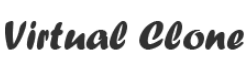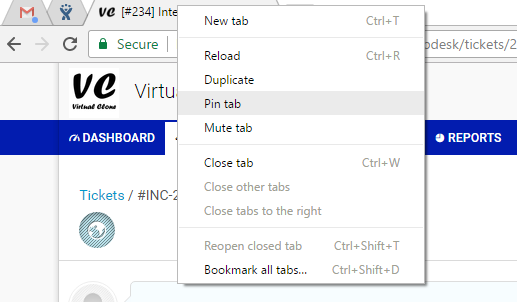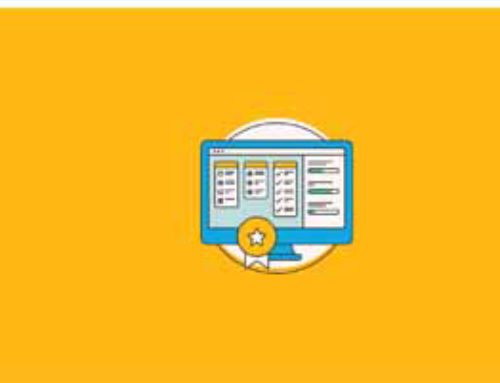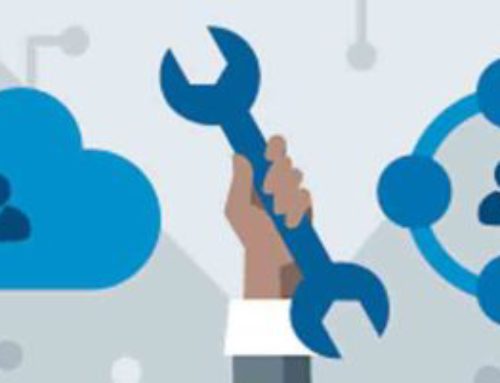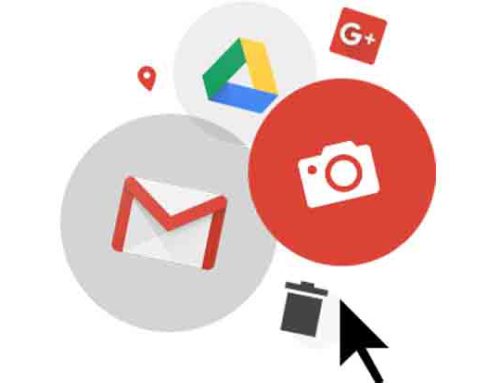Google keeps on enhancing user experiences and launches new projects/products using the latest and most advanced technology. Last week they made three such launches – Google Chrome “Scroll anchoring”, the Aero app and the AutoDraw tool.
Scroll Anchoring
With this release, the Google has addressed the pain point of reading experience on mobile phones. While loading articles on Chrome, a semi-loaded page allows you to go through the content, but takes the time to load pictures and more, depending on internet speed. When it finishes loading, it forgets your read scroll and goes back to the top of the page without warning – grating your reading experience on your Smartphone.
Google has introduced the feature called scroll anchoring which will lock the content you’re presently looking at, maintaining you in the same place so you can keep reading while your page completely loads in the background. This feature arrives with the new Chrome update, and Google claims that it has managed to avoid “an average of almost three jumps per page view.”
See the effect here – https://youtu.be/-Fr-i4dicCQ
Areo App
Areo allows users to look for nearby restaurants and businesses like electricians, plumbers, and painters, and plan their deliveries or schedule appointments through the app. It also tells customer reviews of the available companies and eateries. At present, Areo is live only in Bangalore and Mumbai and on Android devices, so it might be a while before the app comes to us.
Auto Draw
If you like to draw and make doodles but find it hard using the mouse on your PC, Google has got a solution to it. Google has released an AI based bot called ‘AutoDraw’ that converts the rough drawings into meaningful sketches. It is available to play with right away on its website and will be accessible via Smartphone, tablet, and PC free of cost.
See in action – https://goo.gl/35d5hf
Video – https://goo.gl/HGO3AA
Chrome: Pin the Tabs
The Chrome browser has ability to lock some of your most-used tabs to the left of your browser and shrink the tabs to icon size so that you can fit your favourites in a small space. That’s the “Pin Tab” feature. To use this all you have to do is to right-click on a tab in Google Chrome and select the “Pin Tab” option.
So, the easiest way to do this is to right-click on the tab which wants to be pinned and choose the option “Pin Tab”.
You can do this for all of your web apps that you keep open all day. This will anchor all of them on the left side of the title bar with the favicons of the site only as you can see the above screenshot with Gmail Favicon. That’s the Gmail pinned already. Even if you close the browser this tabs will be pinned.
One of the other good thing about this feature is that you can’t close these tabs by accident since the “X” goes away once you pin them.
Once a tab is pinned, you have to right-click on it and select “Unpin Tab” to get rid of it.